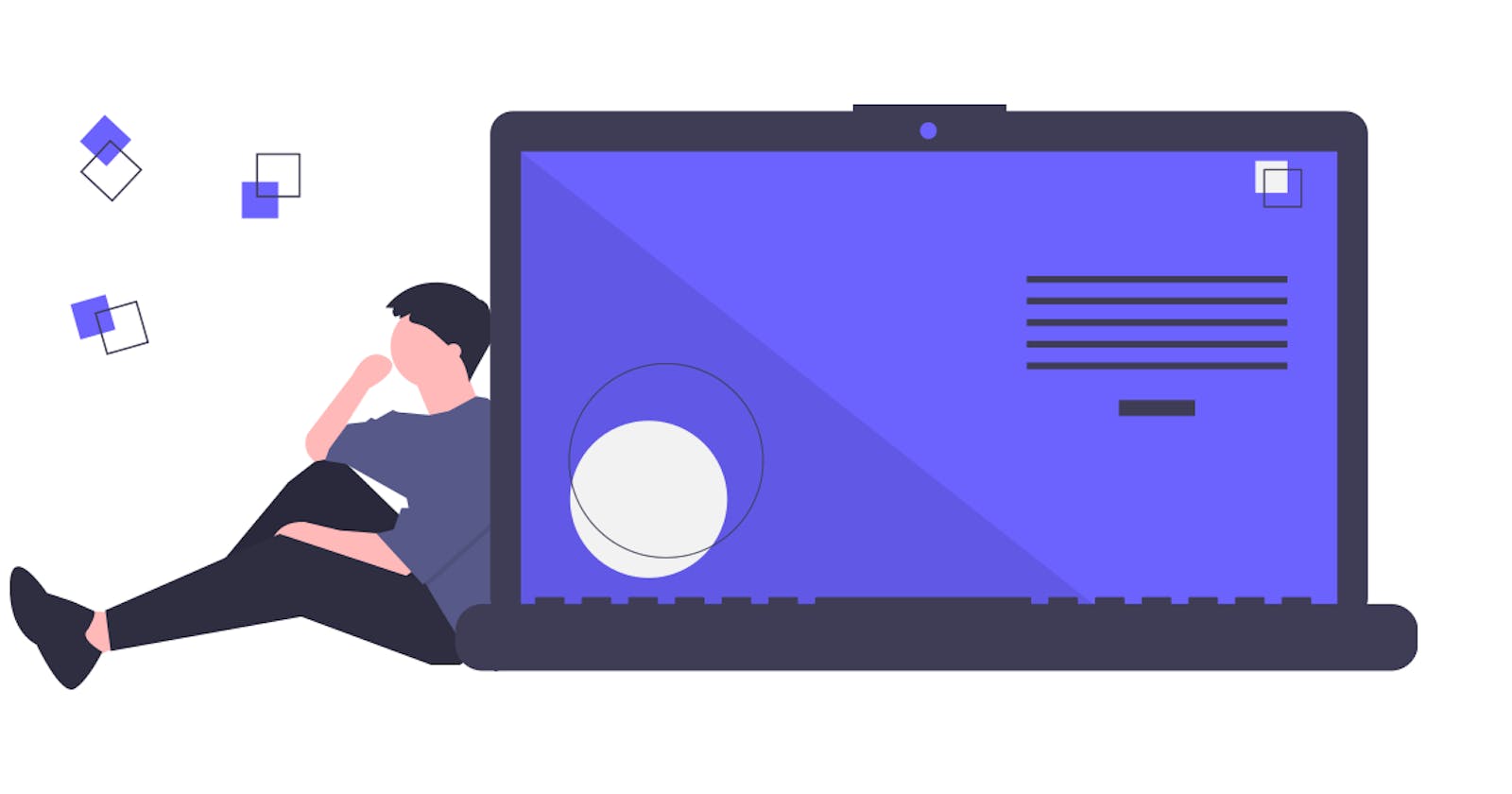As a developer, we spend a lot of time working on the terminal and having personalized shell makes the working environment perfect, decreases frustration and also, increases productivity.
In this blog, we will discuss how to quickly install plugins Auto-Suggestions and Syntax Highlighting in the oh-my-zsh theme.
Install Oh-My-Zsh using Curl:
sh -c "$(curl -fsSL https://raw.githubusercontent.com/robbyrussell/oh-my-zsh/master/tools/install.sh)"
NOTE: ZSH and OhMyZsh both are different.
Let's take a look how to install plugins, and configure Zsh:
Install zsh-autosuggestions by running:
git clone https://github.com/zsh-users/zsh-autosuggestions.git $ZSH_CUSTOM/plugins/zsh-autosuggestions
Install zsh-syntax-highlighting by running:
git clone https://github.com/zsh-users/zsh-syntax-highlighting.git $ZSH_CUSTOM/plugins/zsh-syntax-highlighting
Now, open .zshrc file with your favourite editor:
nano ~/.zshrc
And simply add zsh-autosuggestions & zsh-syntax-highlighting to plugins() section, it will do the magic for you:
plugins=(git zsh-autosuggestions zsh-syntax-highlighting)
Reopen terminal to reconfigure the settings and Voila! 🎉